I just received my Jaltest kit, how do I install it on my laptop?
First of all, thank you for your purchase! We welcome you to our YMD family and look forward to support you in the best possible way!
Follow the steps below to install Jaltest software.
- You need to have a connection to the internet and the Jaltest link plugged in by USB to the computer as show in the picture below:
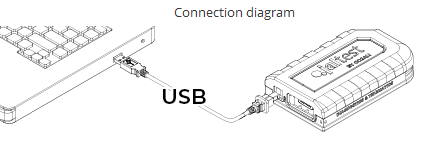
- If you purchase one of our Panasonic Laptops, they all meet Jaltest minimum requirements to work at its best with the diagnostics tool.
- If you still have questions about the laptop requirements, click the link below:
LAPTOP REQUIREMENTS FOR JALTEST INSTALLATION
1. Register your Jaltest account.
REGISTER YOUR JALTEST USER HERE
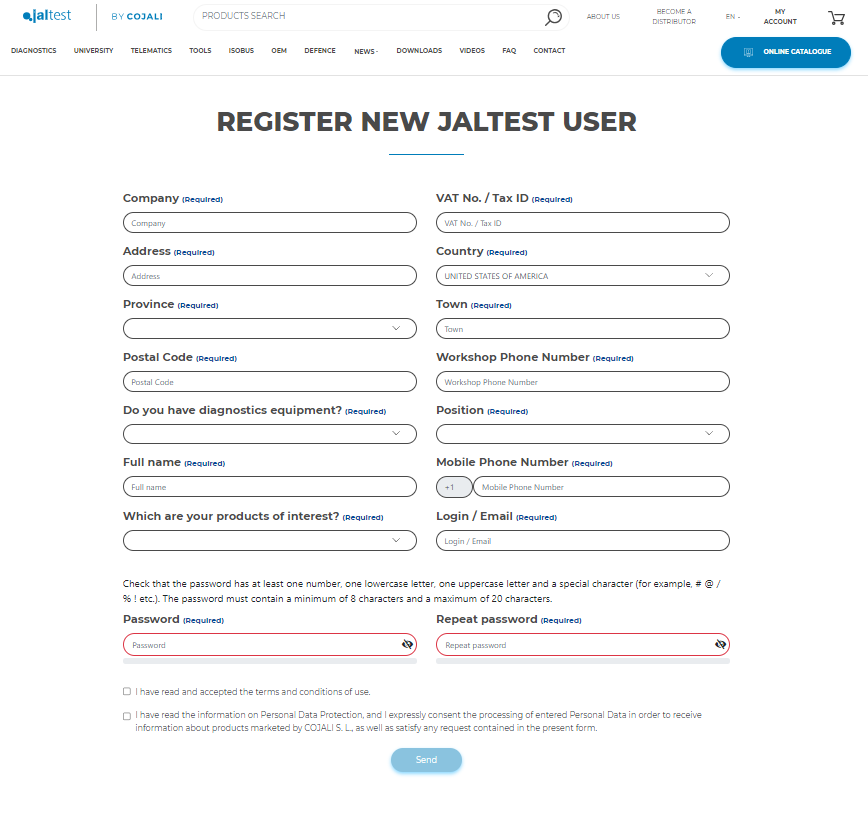
- Fill out all the necessary information.
- Set up a password for your account.
- Accept the terms and conditions and click "Send".
- You will receive an email to activate your new account to the email used in the registration, please activate it by clicking on the email.
2. Once you have completed the registration, log in to your Jaltest account.
- Go to "Associate Equipment"
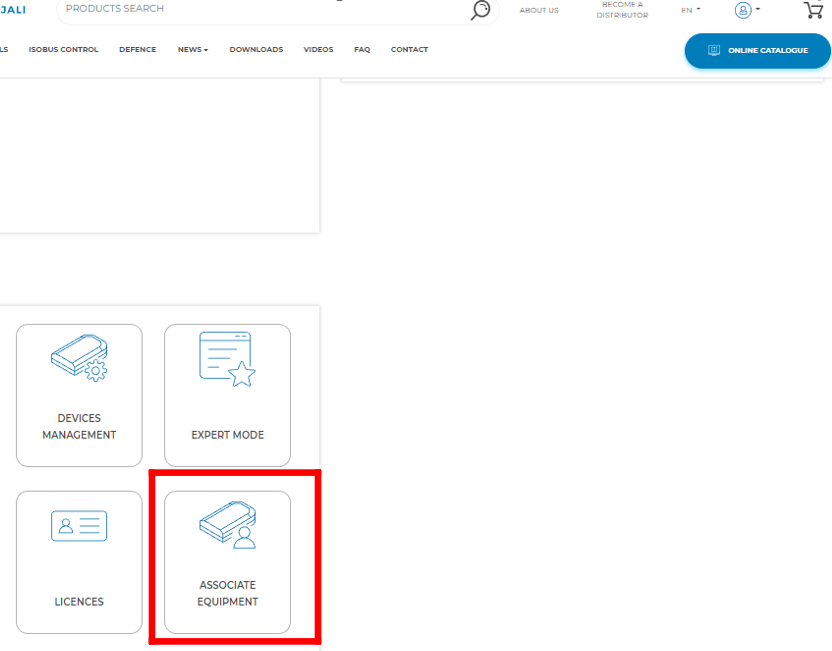
- Type in your serial number and activation code from the back of the device and click "Associate Equipment". See the picture below:
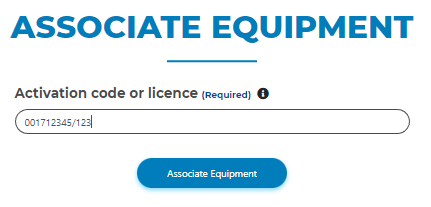
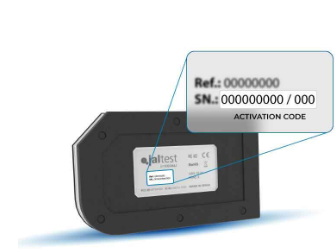
3. Once you have associated your unit to the account, you need to download the software in the "Update Area" by clicking on "Jaltest Download Manager".
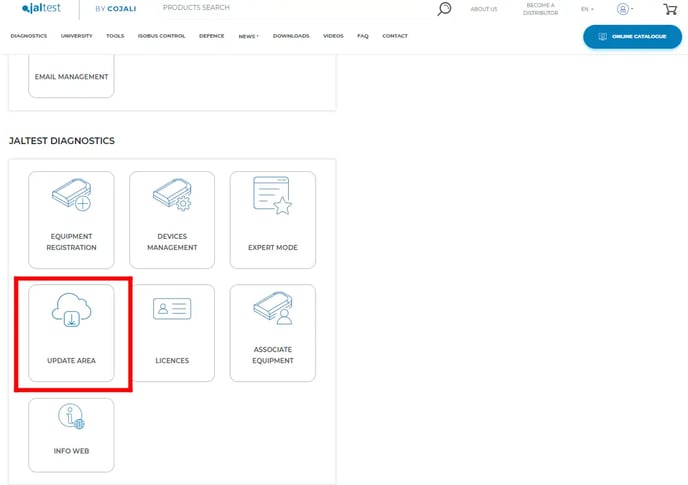
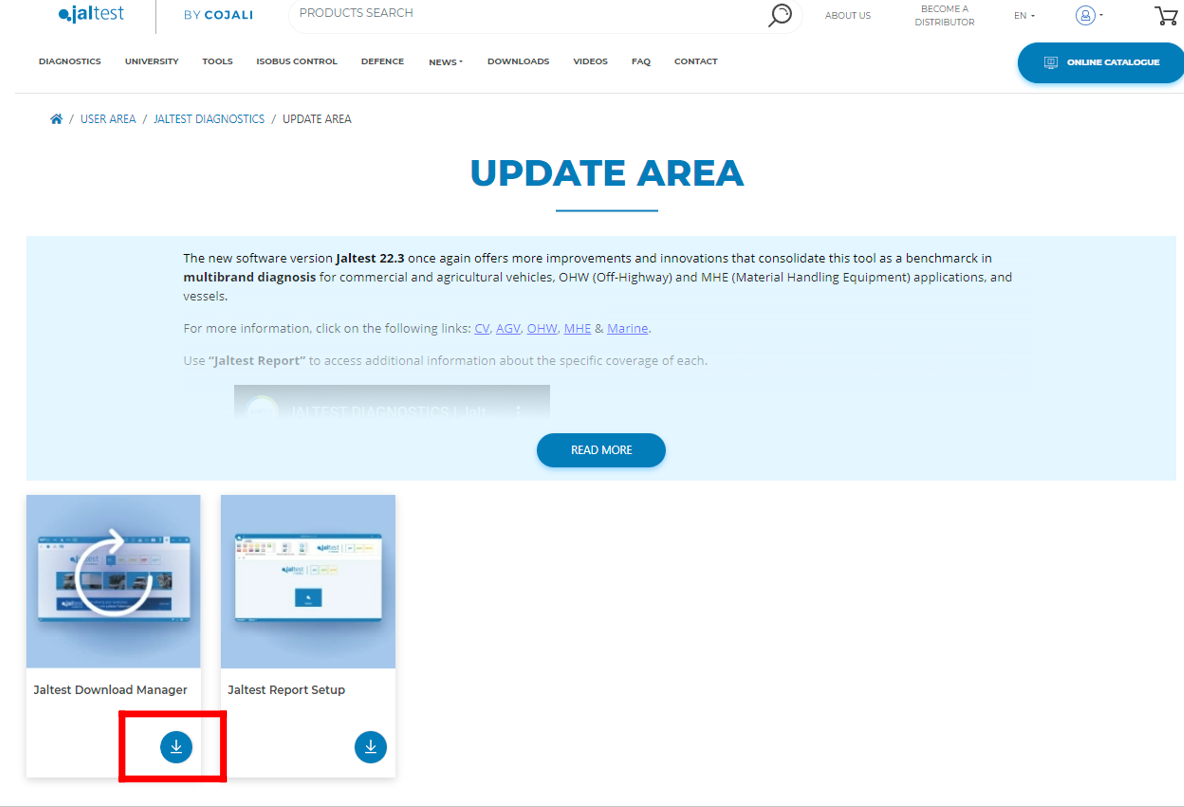
4. Once you get the "Download Manager"
- Go to Downloads on your laptop. Right-click on it and select "Run as Administrator" and follow the prompts to start the download.
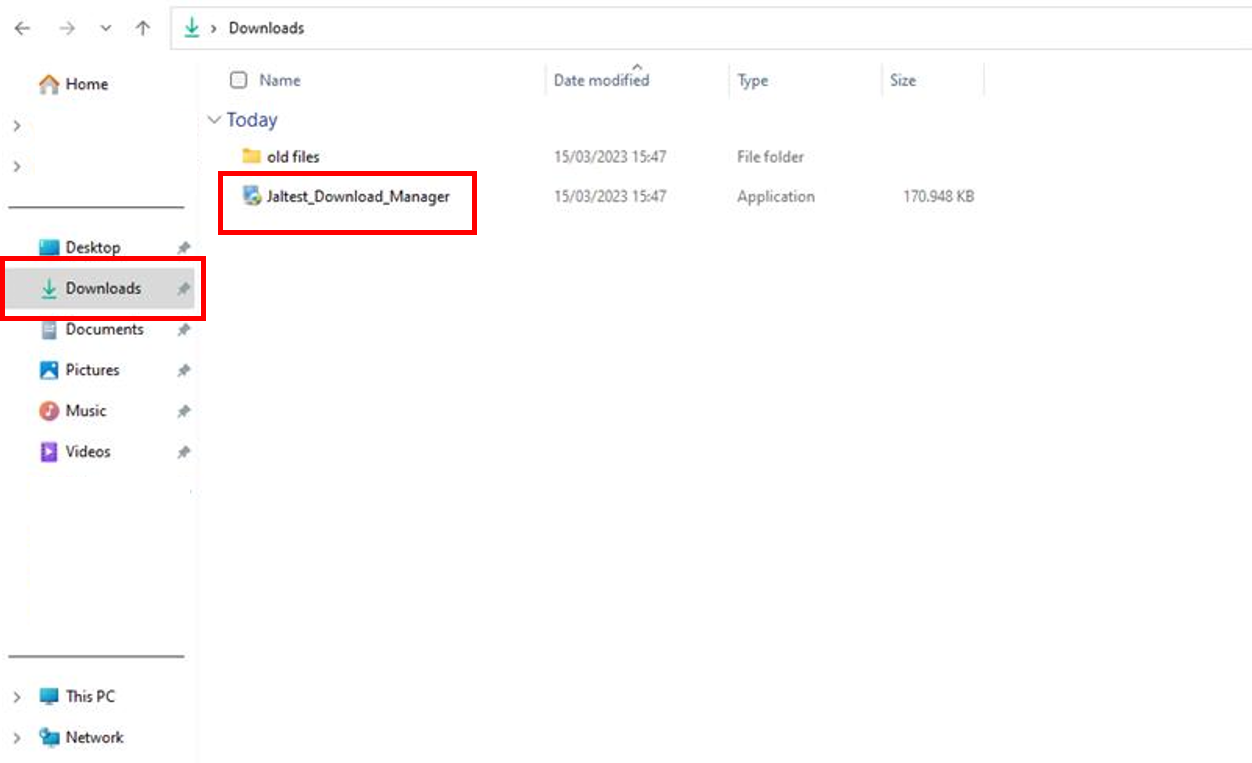
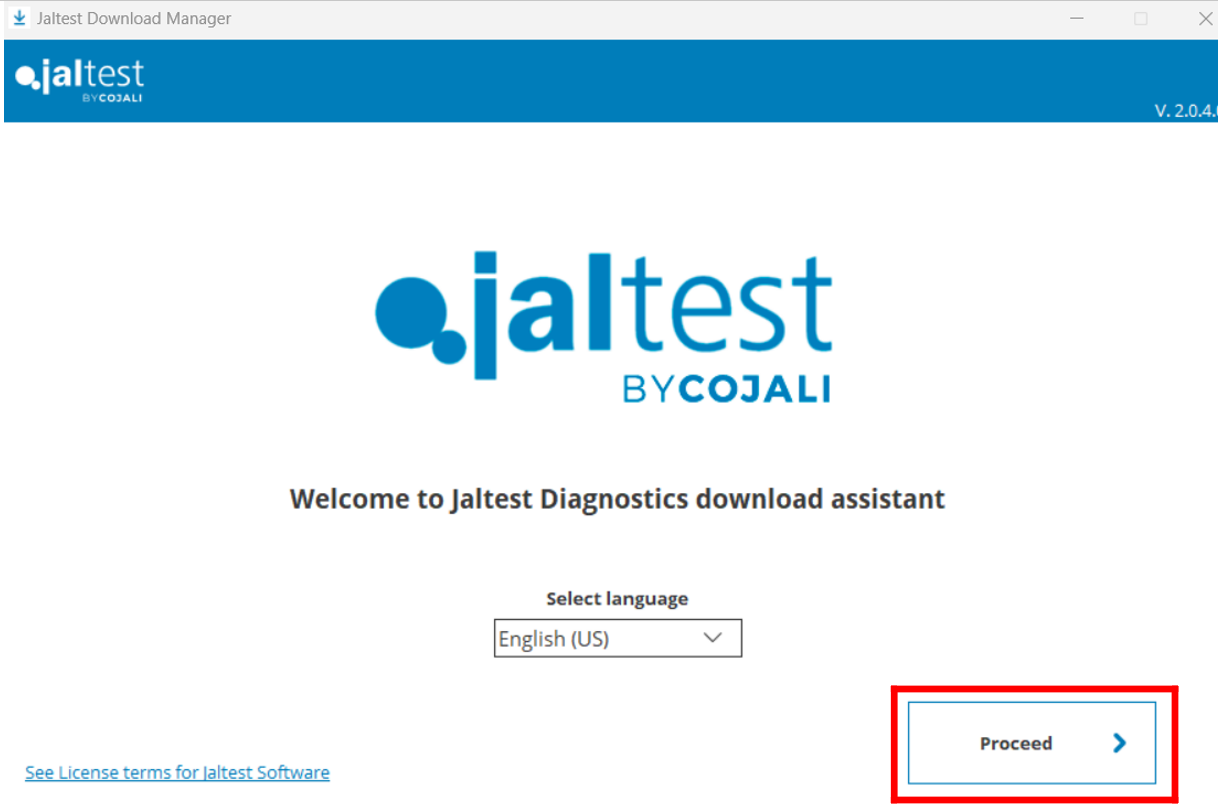
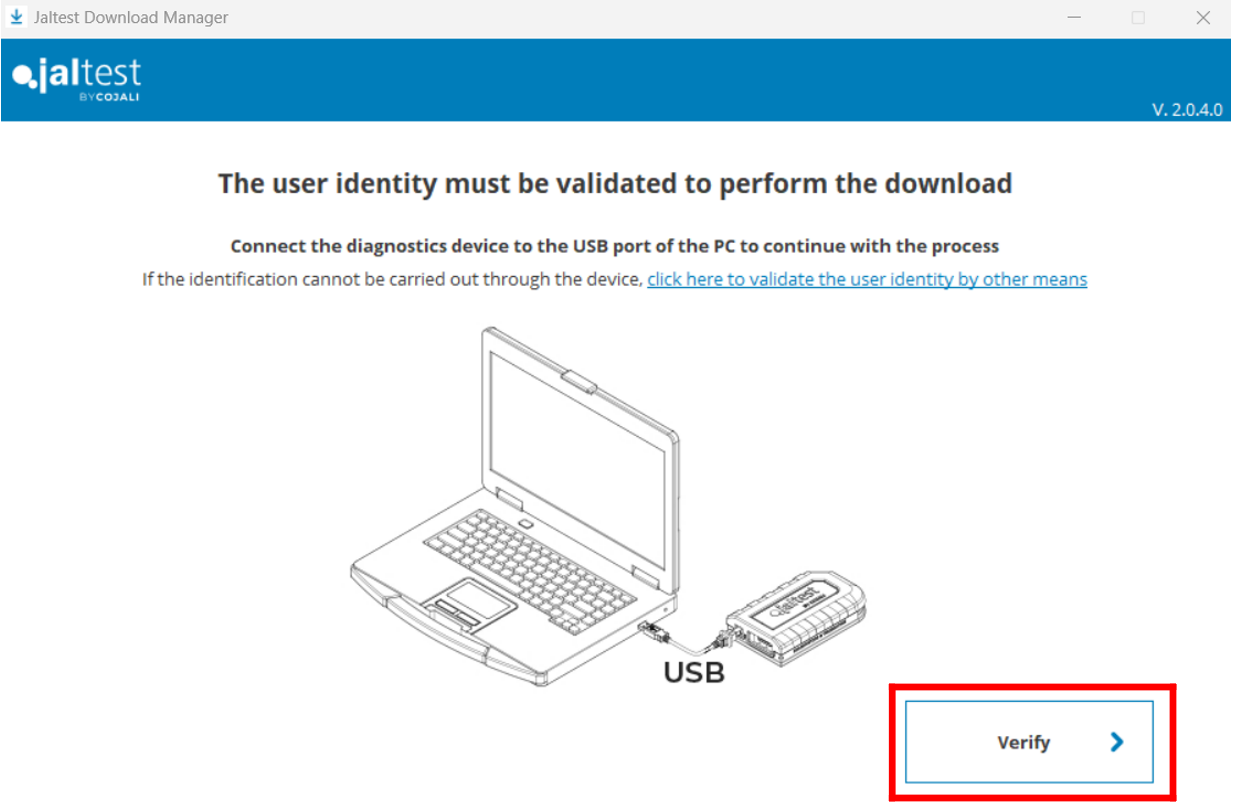
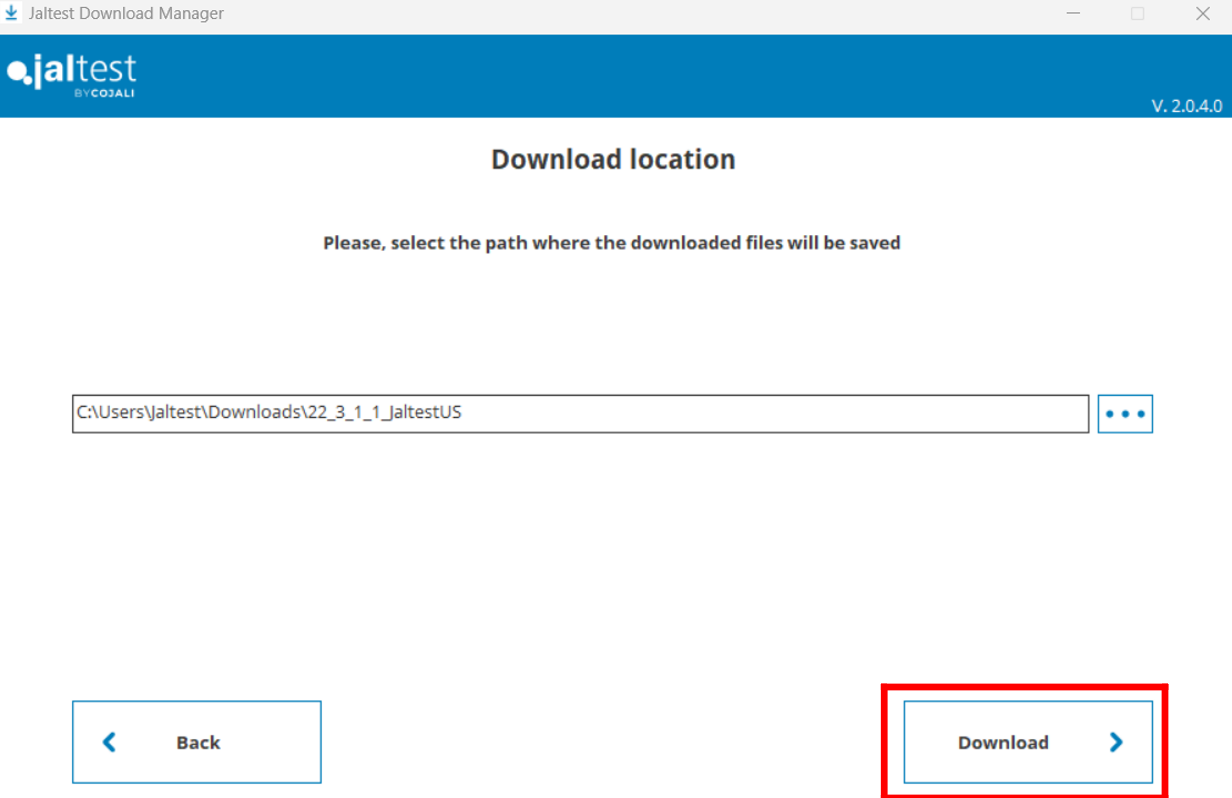
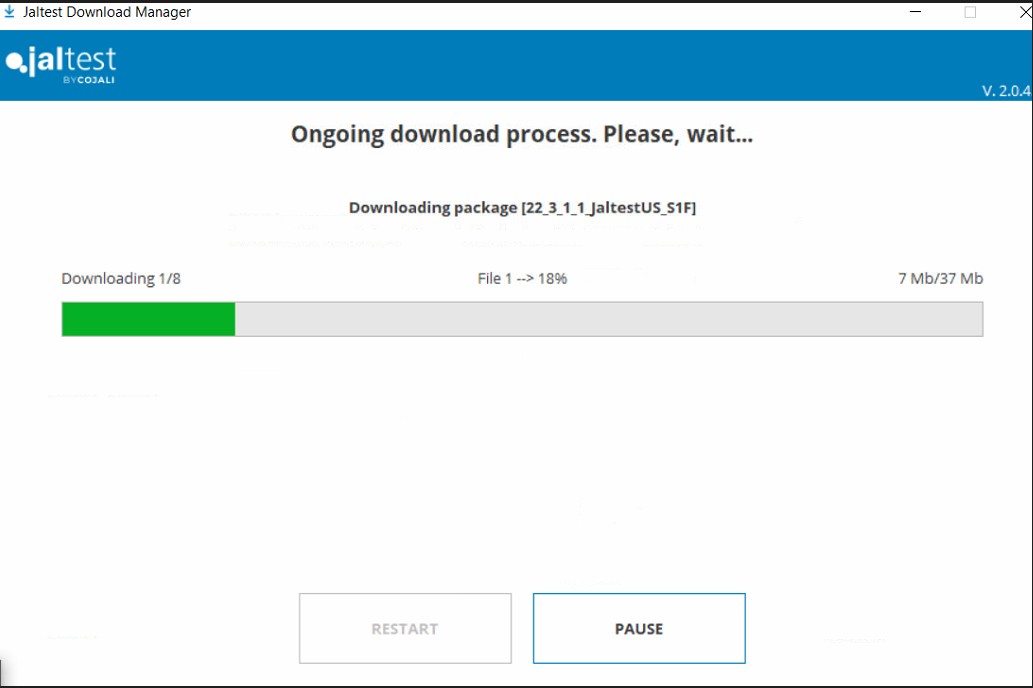
5. Once the software is downloaded, click "Install" to start the installation process
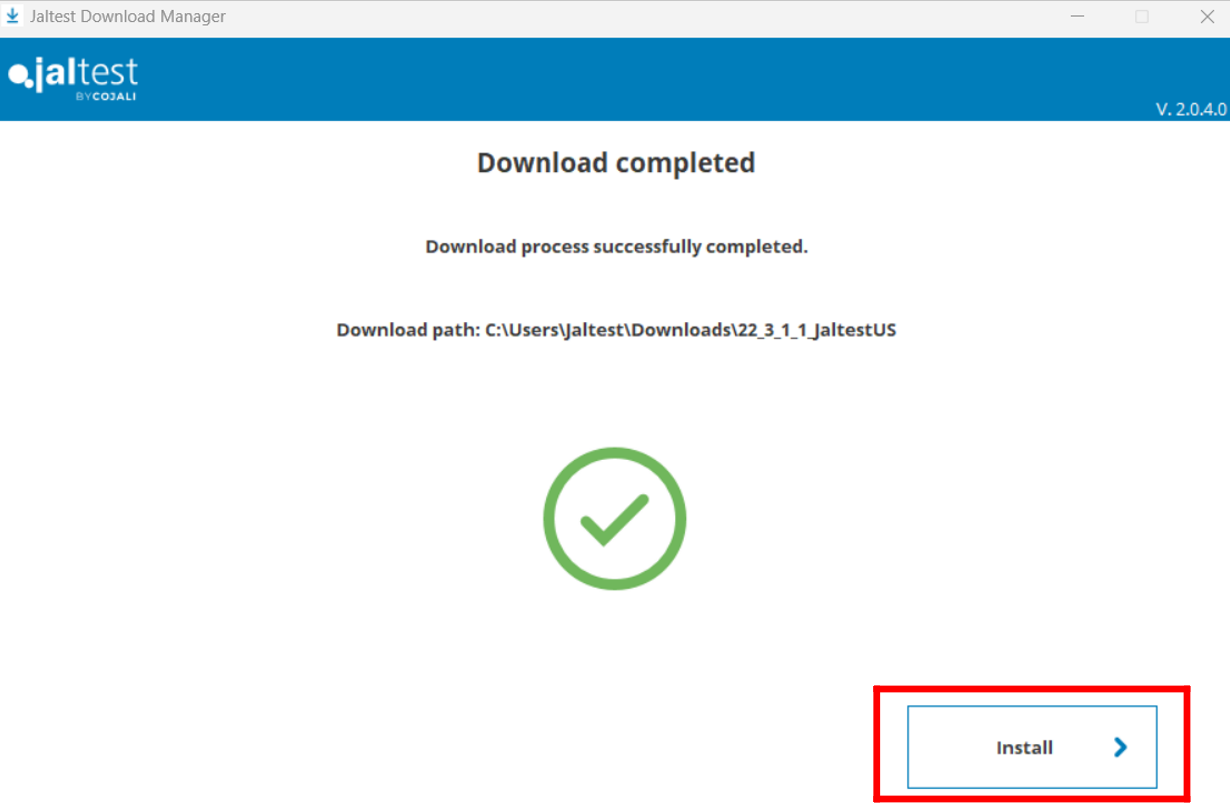
6. Follow the prompts by checking the boxes and clicking next.
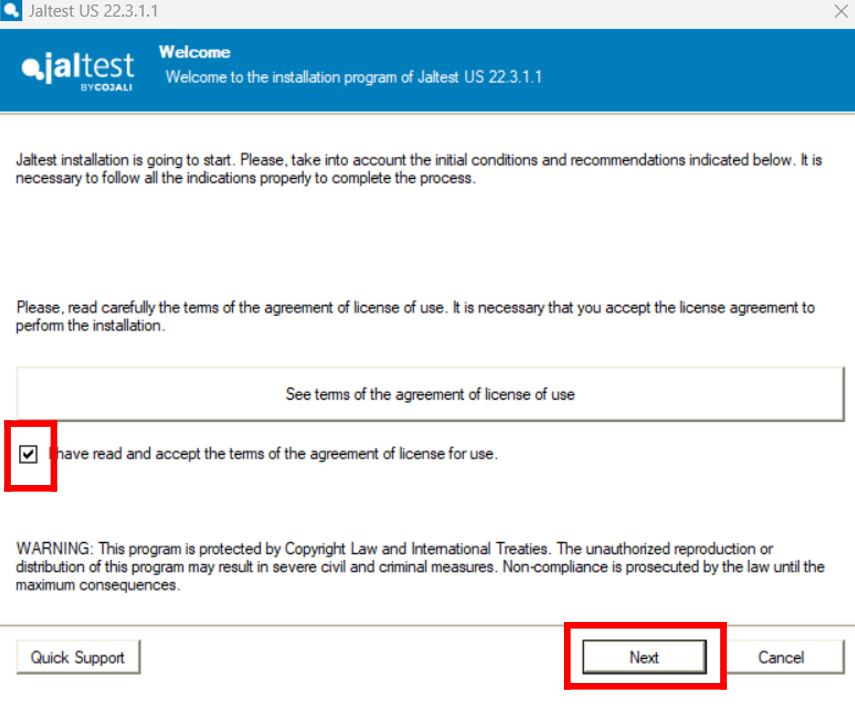
7. Click next to all prompts in the installation setup.
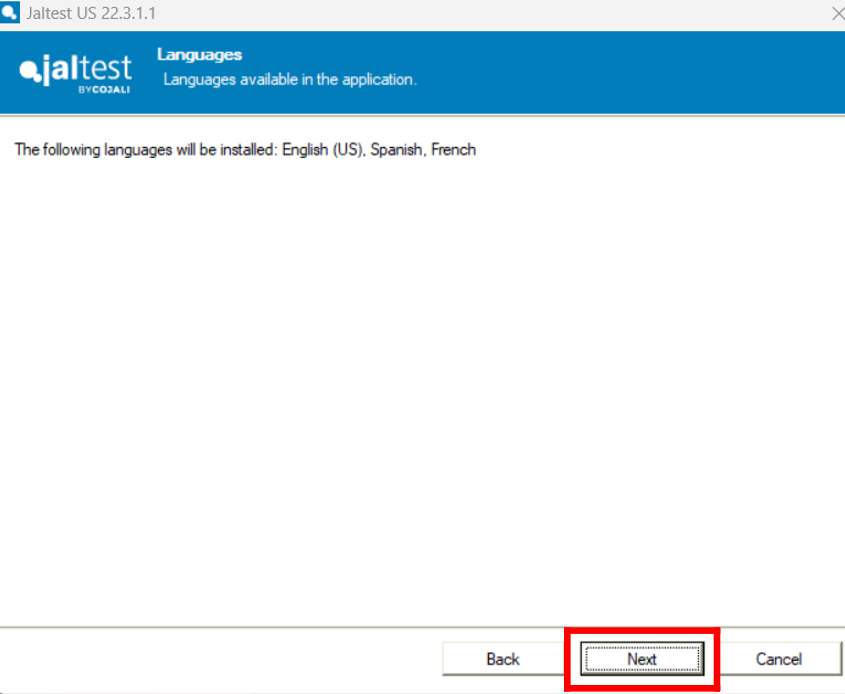
8. Select "Complete Installation"
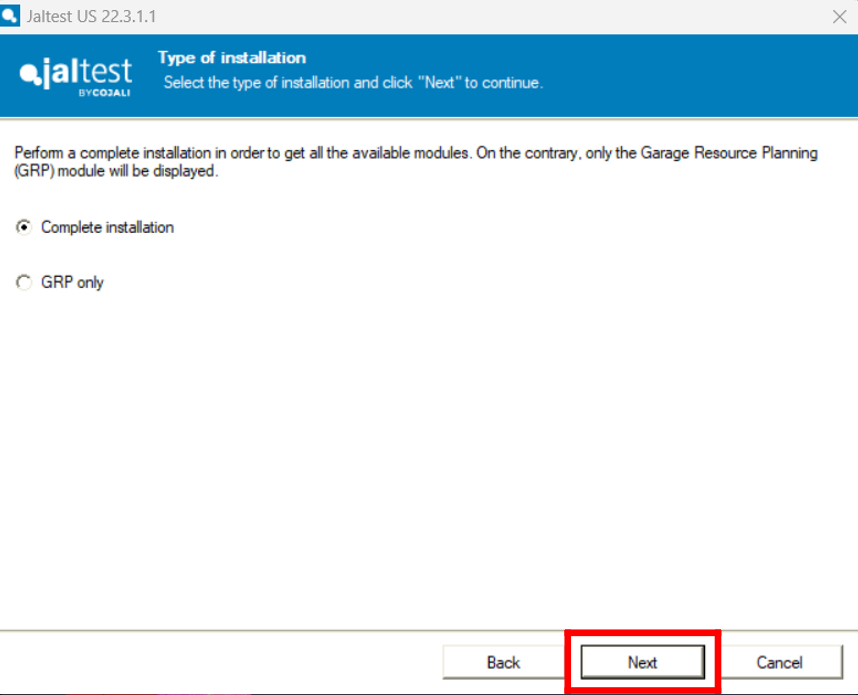
9. Select your country of installation and click "Next" to all prompts to continue.
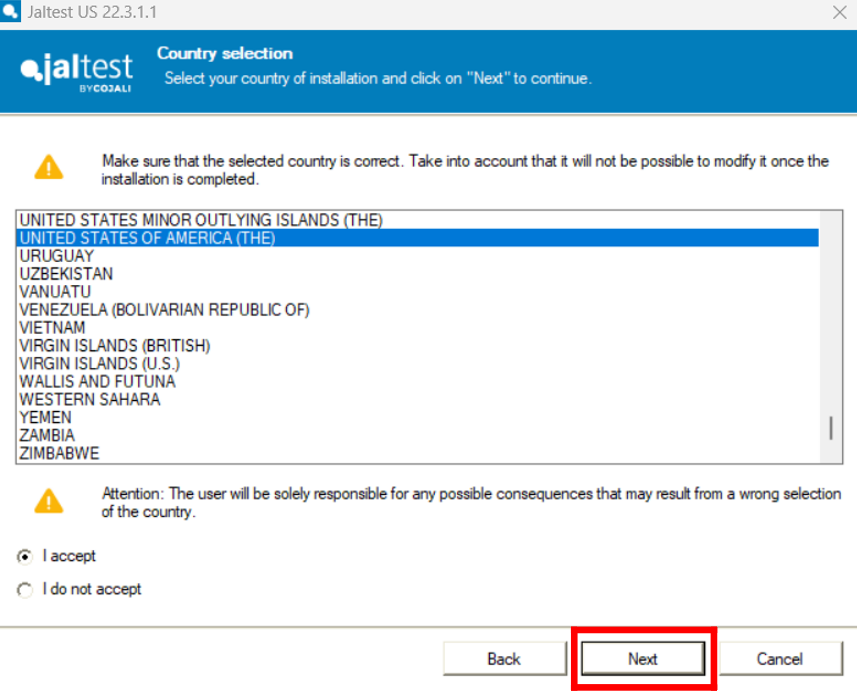
10. Accepts "Terms and conditions" then select " I am already a Jaltest user" and use your login information for Jaltest.com "Client Area"
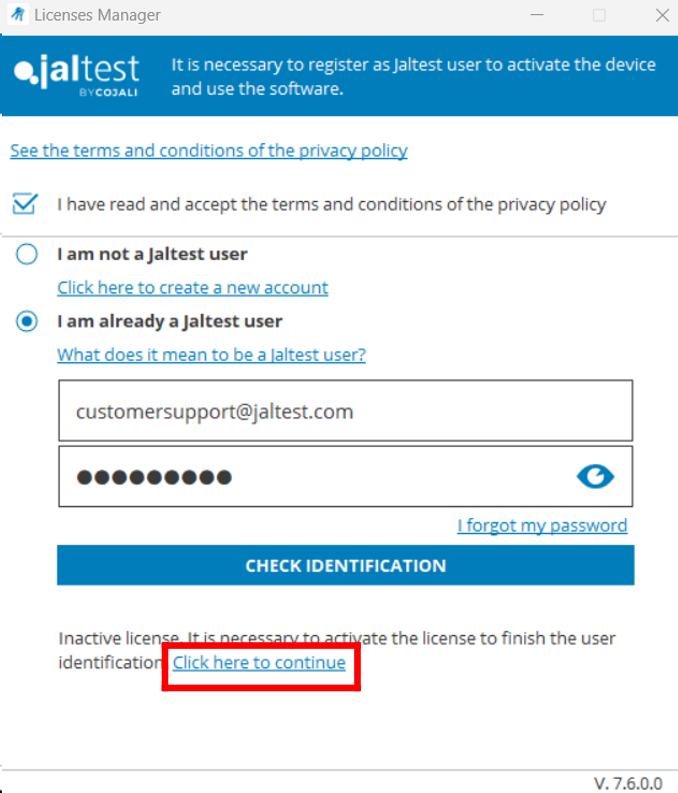
11. Click "Activate License". Once it activates the license the software configuration will start.
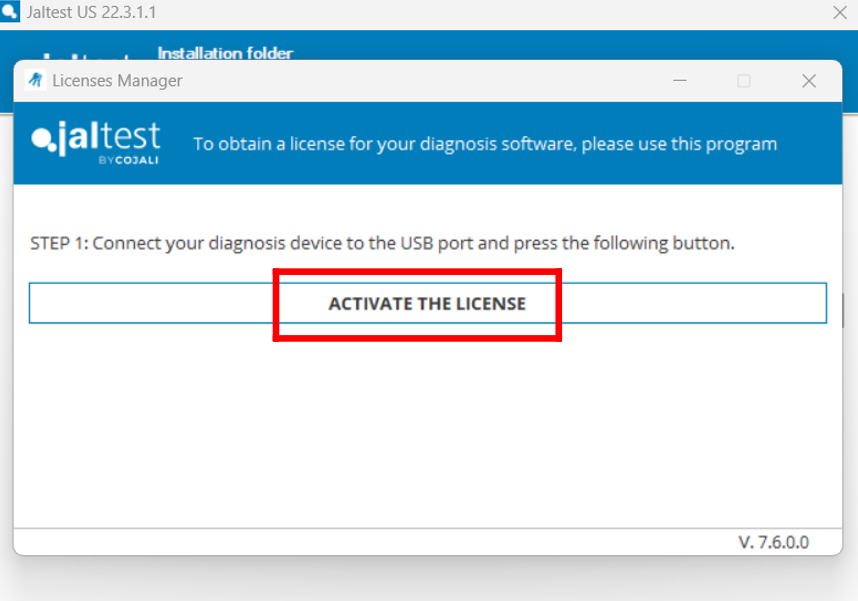
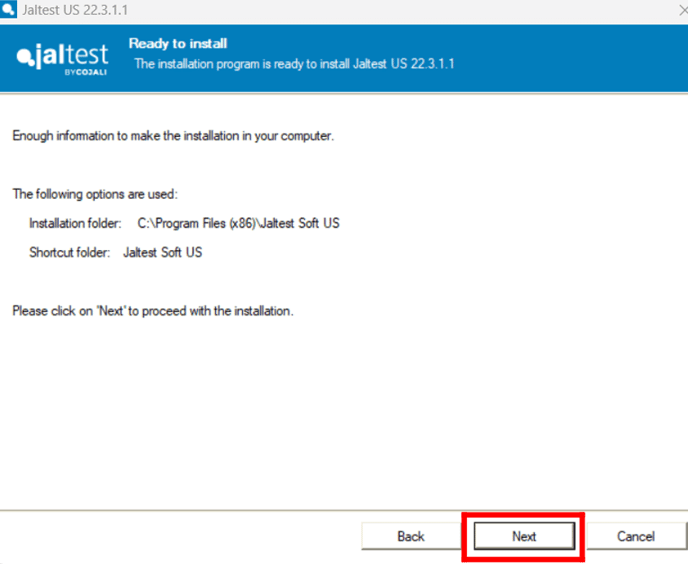
12. Leave the Jaltest link plugged in by USB to the laptop with access to the internet so your unit will be configured properly. Once the configuration has been performed, you can just select "Do not use wizard"
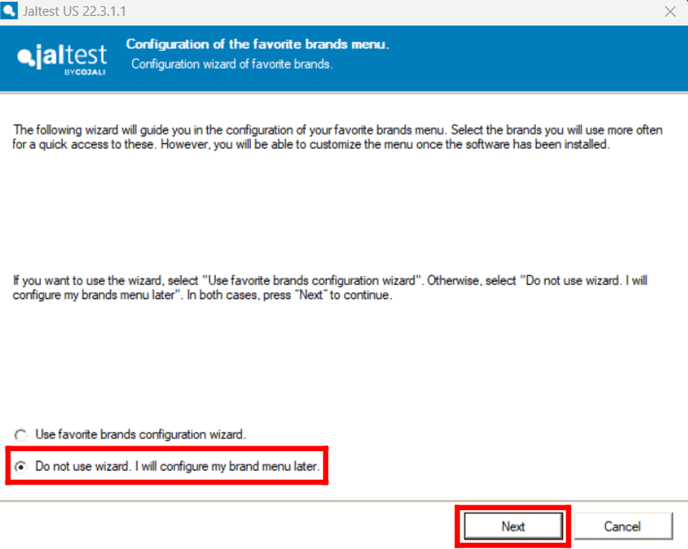
13. Check the box and hit "Finish" and you have installed the software.
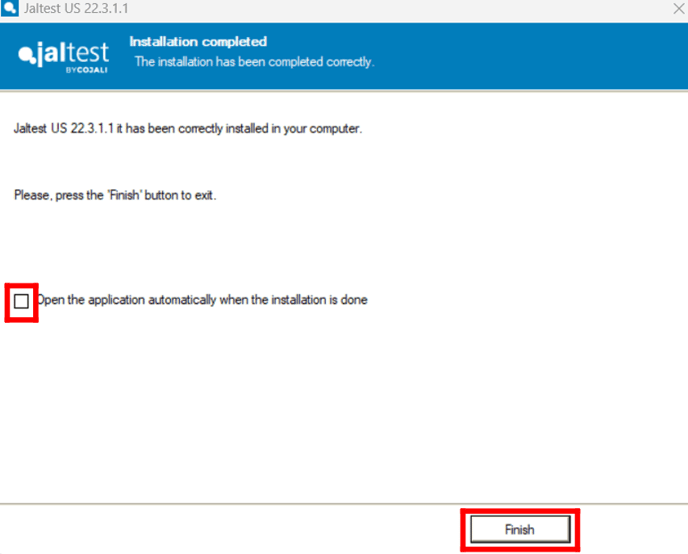
14. You are all set and can start using the device! however, before using it, make sure you set up your Expert Mode as well so you can do Regens, Parameter changes, Calibrations, and more!
- Use this article for help to set up "Expert Mode"
HOW DO I GENERATE EXPERT MODE?
If you need further help, reach out to us via email at Sales@yourmachinediagnostics.com.